This Guide is to help setup the universal repeater mode using an NBG-416N or NBG-418N router.
First step you will need to complete to setup the router is to manually configure your computer with an IP address.
Assign your computer with an IP address of 192.168.1.5 and a subnet mask of 255.255.255.0
How to manually configure an IP address on Windows OS
How to manually configure an IP address on Apple macOS
Setup
Once these settings are applied open your internet browser (Internet Explorer, Firefox, Google Chrome, etc.) and type http://192.168.1.1 on the address bar and hit ENTER/RETURN.
- You will be prompted for a username and password. The username for the NBG router is admin and the password is 1234.
- Next you will see a prompt to change the password. Create a new password and click Apply, or, click Ignore to continue without changing the password.
- The next screen gives you an option to Go to Wizard setup or Go to Advanced setup. Click the Go to Advanced setup option.
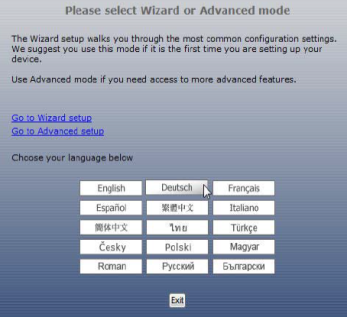
- Once you are at the status page click on the Maintenance menu on the left and go to Sys OP Mode. In Sys OP Mode menu select the Universal Repeater option. A pop-up screen will appear letting you know that all router functions are being stripped away, all Ethernet ports are LAN ports and the new IP address for the NBG router is 192.168.1.2, click the OK button to close the pop-up.
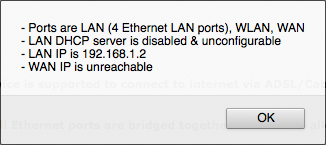
- Click the Apply button to save the settings for the Universal Repeater mode.
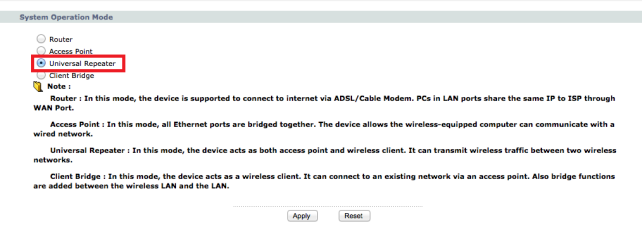
- If the browser has not refreshed with the login screen, erase the address bar and type in http://192.168.1.2 to get back to the configuration screen.
- On the left click on the Network menu and WLAN.

- Once in the WLAN menu make sure you are on the "AP Select" tab.
- Select the network you wish to connect to and press the Connect button.
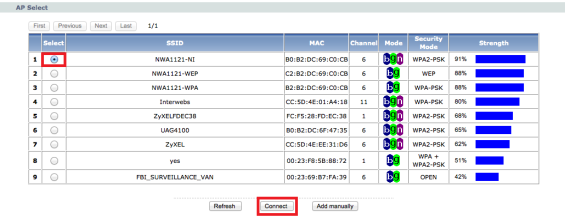
- Based on the encryption you have configured on your router the next screen will ask for the wireless password so it can establish the link to router wireless router. Once you enter the Wi-Fi password click the Apply button.
- WEP Encryption
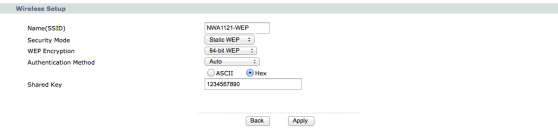
- WPA (WPA-PSK-TKIP)

- WPA2 (WPA2-PSK-AES)

- When the setup is complete you can click on the Status menu on the left to check if the connection associated.
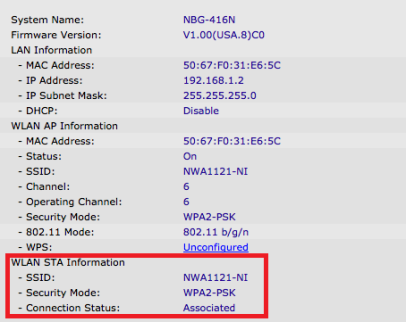
- If the connection shows associated you can logout of the router, you’re done.
- You can now change your computer's TCP/IP setting to obtain an IP address automatically now.
Comments
1 comment
I have a NetGear router is connected with RB750gr2 as an Access point. I have another router that wants to connect with the access point through wireless as in (repeater mode) when I connect any mobile or computer with that repeater it is not showing mac address of mobile or computer in (inbox) it showing mac address of the router which is in repeater mode. My router login page also not showing and says mine to netgear password recovery. If anyone has any idea about that problem then suggest to me about that router problem.
Please sign in to leave a comment.